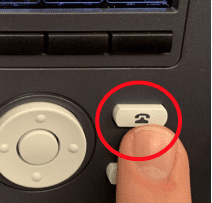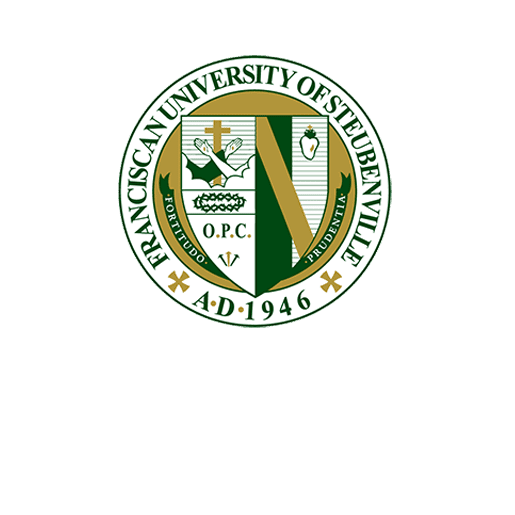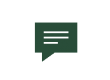How to Change Your Phone Background Image
Step 1:
Press the menu button on your phone, which looks like 3 horizontal lines.
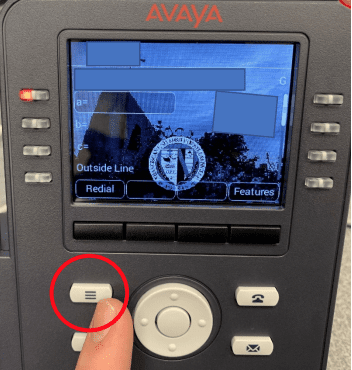
Step 2:
Navigate to the “Settings” tab using the arrow keys and click the center button.
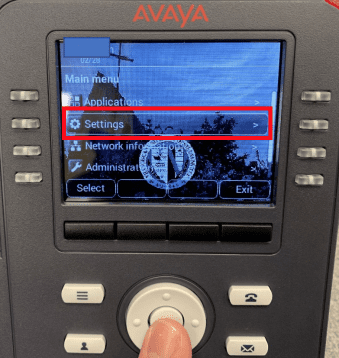
Step 3:
Navigate to the “Display” tab using the arrow keys and click the center button.
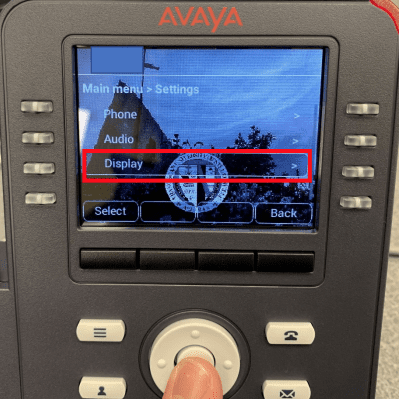
Step 4:
Navigate to the “Background” tab using the arrow keys and click the center button
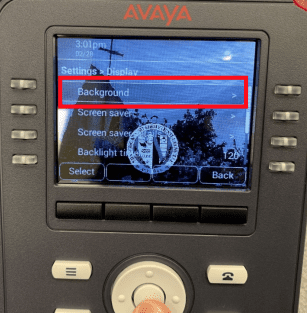
Step 5:
Choose the desired background image. To preview a background, press “Preview” and “Back.” To save the image, press “Select” and “Save”
NOTE: If you want an all-black screen, choose “Default image 2: (Dark)”
Step 6:
To exit to the home screen, press the “Exit” button