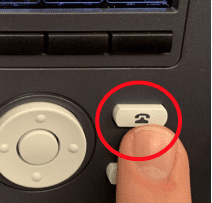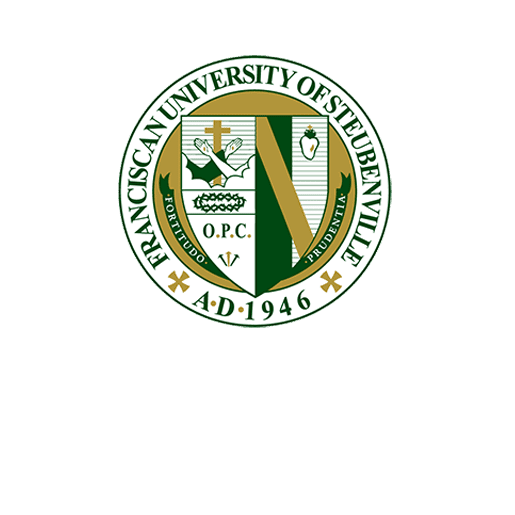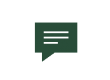How to Check Your Hunt Group’s Voicemail
NOTE: The red light will illuminate at the top of your phone if you have a new voicemail. Checking the Voicemail for a hunt group is the same as checking the voicemail for your personal extension.
Step 1:
Press the voicemail button on your phone.
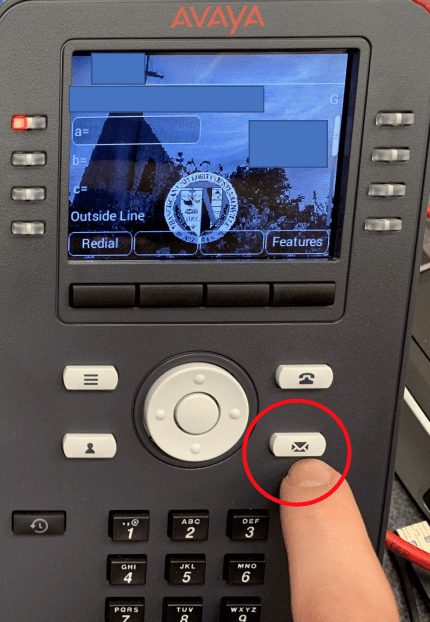
Step 2:
Navigate to the tab specifying your hunt group using the arrow keys and click the center button. In this case, we would select the “ITS HELP DESK”

Step 3:
Click the center button again to choose the “New” tab
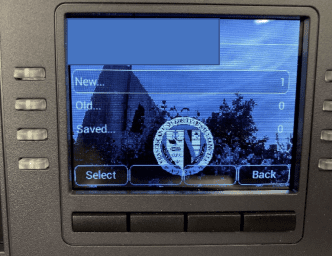
Step 4:
Select the message you want to listen to and click “Play”
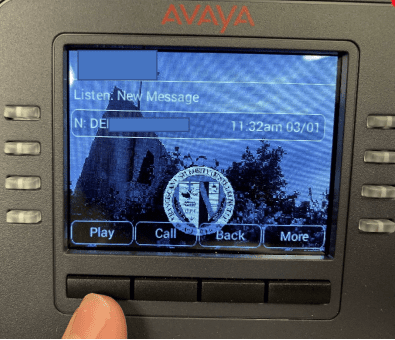
NOTE: From here, you can call the person back, delete the message, save the message, or exit. To see all these options, press the “More” button.
Step 5:
To exit to the home screen, press the “Exit” button