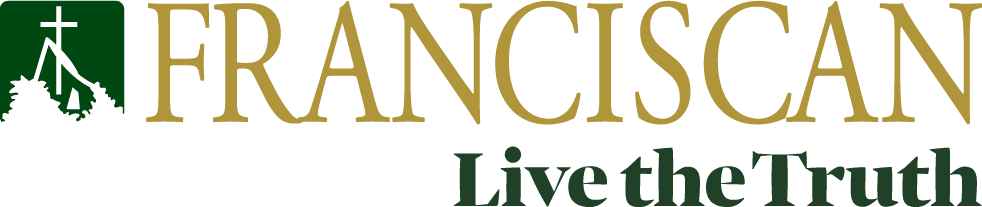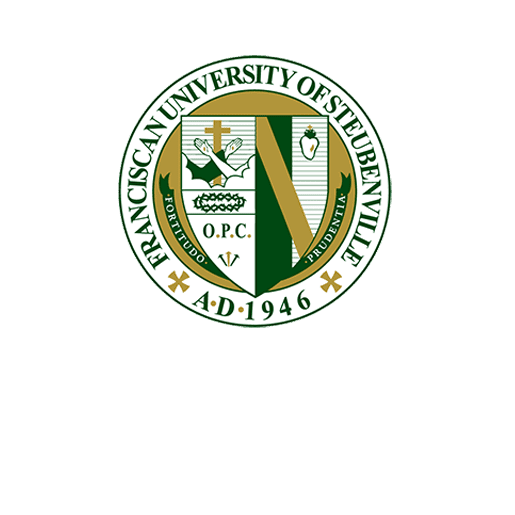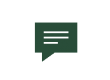How to Release a Print Job
Step 1:
Scan Your ID card at the printer to log in.
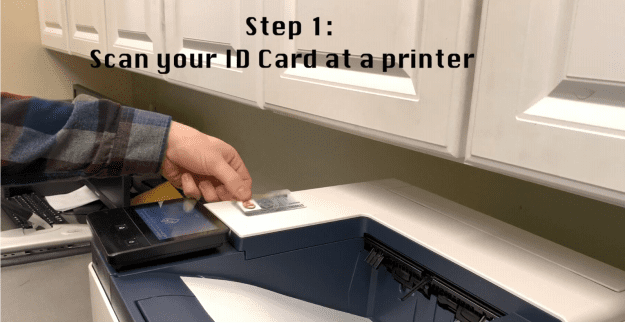
Step 2:
Select “Yes” to access the device functions.
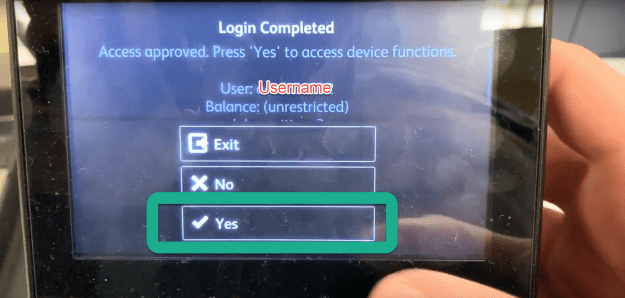
Step 3:
Touch “Yes” to release and print all of your pending print jobs, or touch “No” to choose the items you would like to print.
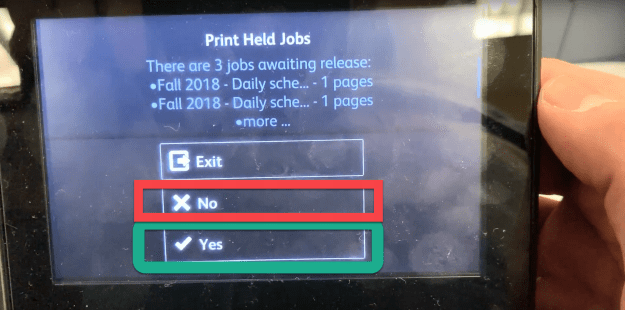
If you selected “Yes” in Step 3, proceed to Step 7. If you selected “No” in Step 3, proceed to Steps 4-7.
Step 4:
Touch “Print Release”
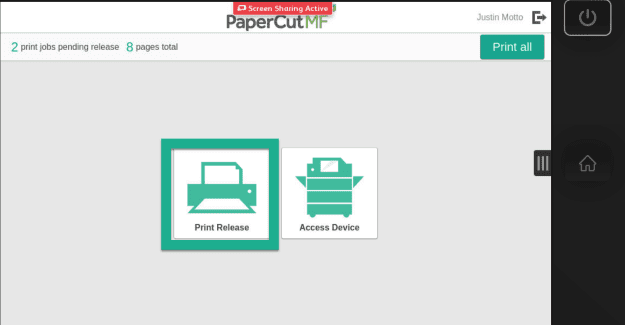
Step 5:
You can now select which jobs you wish to print. Then touch the “Print” button, If you would like to adjust the settings of the document you can either touch the quick change buttons at the bottom for grayscale or 2-Sided. You can also click the arrows next to the documents for more information.
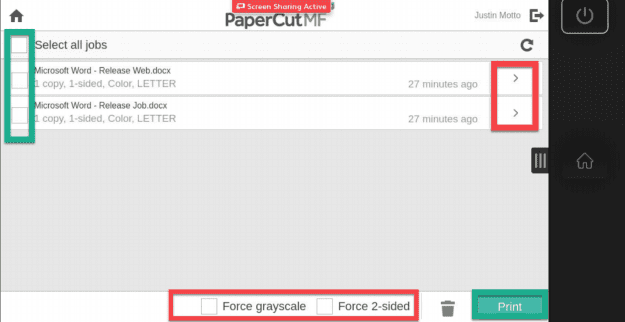
Step 6:
If you select the additional information you can change the settings as well as see the current cost of the settings you have selected.
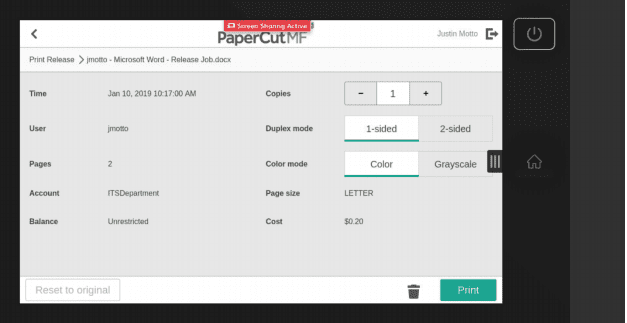
Step 7:
Collect your print jobs, and then sign out by touching your name and then sign out or tap your ID card to the scan logo.