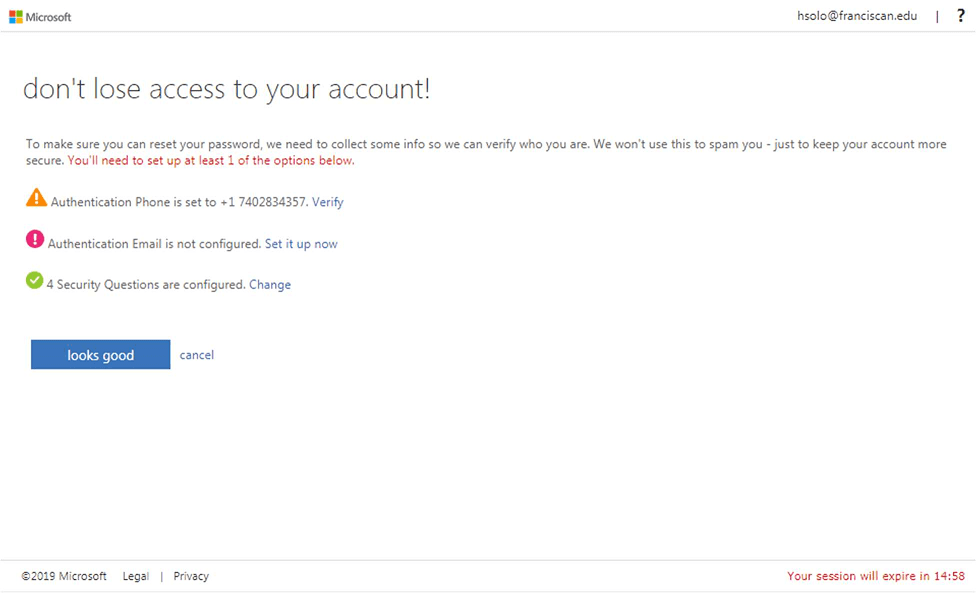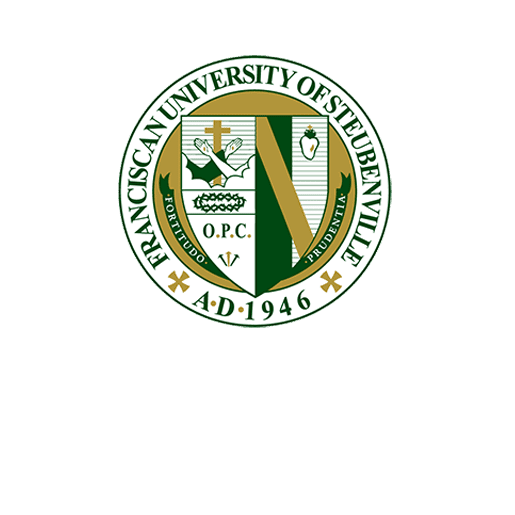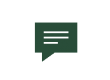Changing your Office 365 Password Verification Methods
Step 1:
Use the following link to access your Office 365 password verification method(s) settings (also available on the ITS Help tab in MyFranciscan): Update Office 365 Account Verification Methods
Step 2:
Confirm your password by clicking the re-enter my password button.
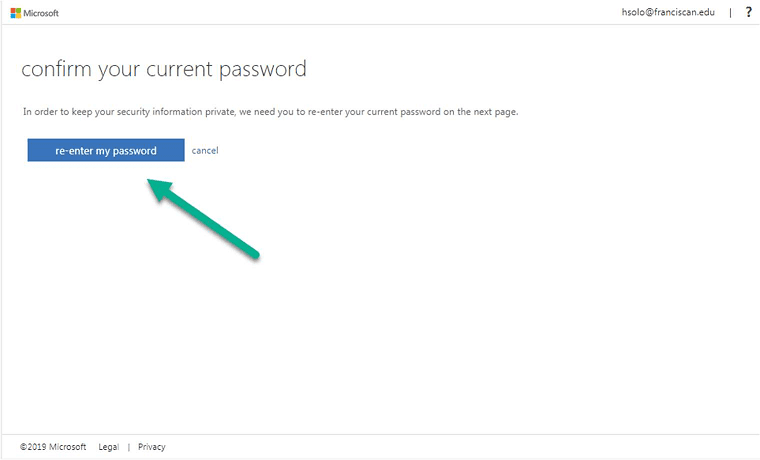
Step 3:
Login with your account as you normally do.
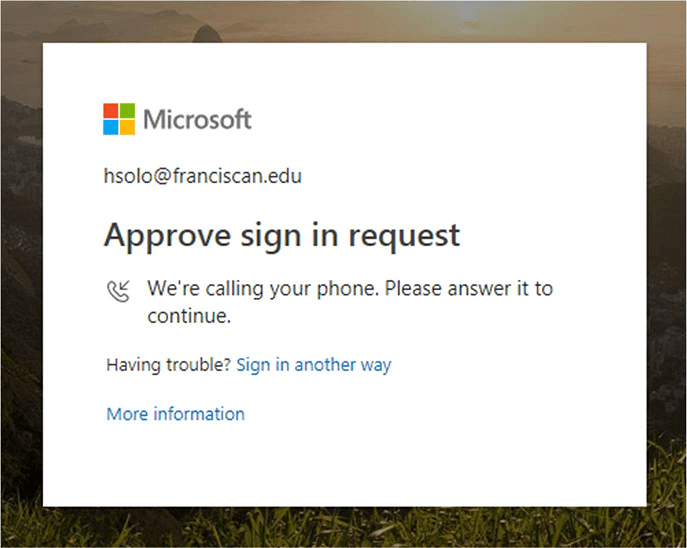
Step 4:
You will then be brought back to the security verification page where you can change any of the verification methods you have set up.