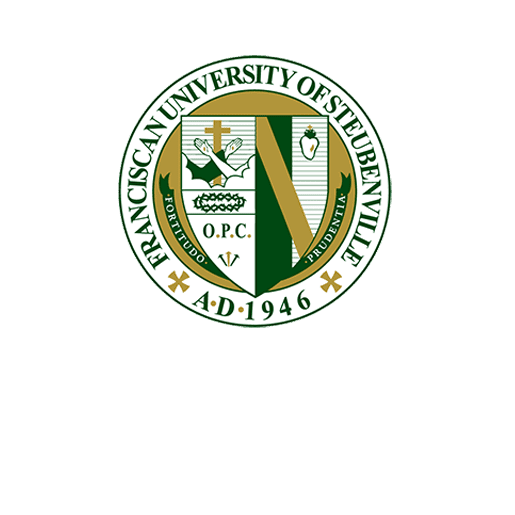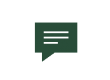How to reset your FUS password
Should you forget your FUS password, you can conveniently reset your password with the following steps.
- Proceed to the following page: https://passwordreset.microsoftonline.com/
- Fill the appropriate information into the listed fields and select “Next”:
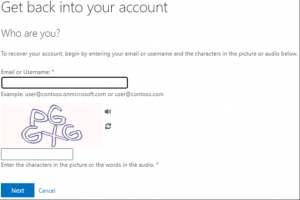
- Please verify your identity with the listed options on the left-hand side of the screen:
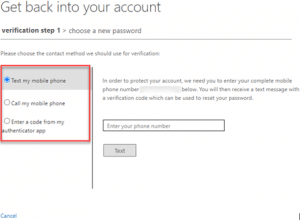
- After completing the verification step, you will be able to choose a new password.
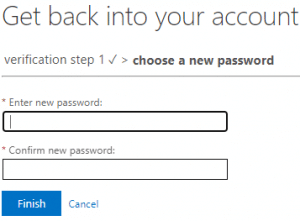
- Please reference the following password requirements if you encounter and errors after pressing “Finish”:
-
- Passwords must be at least 12 characters long and cannot exceed 64 characters.
- Passwords must contain at least 3 of the 4: uppercase letter, lowercase letters, number, and/or special character.
- You cannot repeat any password that you have used in the past and may not contain your first or last name.
- Franciscan blocks commonly used passwords or phrases. Please be sure to try additional customization with your password if you receive an error but believe you’re meeting the listed requirements. Error messages may include “Unfortunately, your password contains a word, phrase, or pattern that makes it easily guessable. Please try again with a different password.”
**IMPORTANT: If on campus, after a successful password change, please be sure to immediately forget the “BaronNet” Wi-Fi from any of your personal devices using the connection to avoid being locked out of your account. This includes phones, tablets and/or personal laptops. You may then sign back into BaronNet with your updated credentials.
Once reset successfully, please attempt to login to The Port: https://port.franciscan.edu
Any issues resetting your account password may be directed to the ITS Help Desk at [email protected] or by calling 740-283-4357.