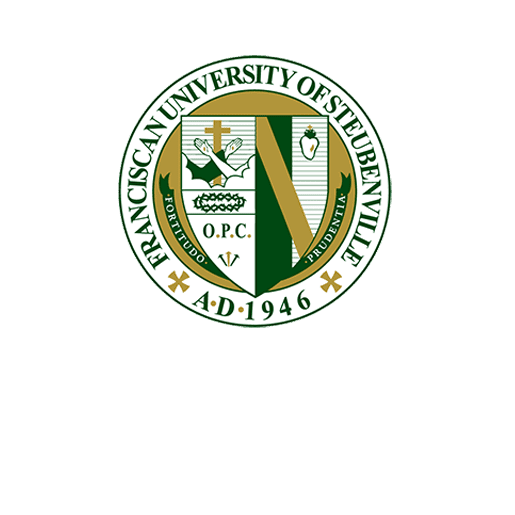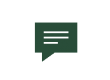Adding an Outlook 2016 Icon to Desktop
Adding an Outlook shortcut to your desktop can make it much easier to access your email.
Instructions for Windows
- Click the Windows key, and then browse to the Office program for which you want to create a desktop shortcut.
- Right-click the program name or tile, and then select Open file location.
- Right-click the program name, and then click Send To > Desktop (Create shortcut).
Instructions for Mac
- Open a new Finder window
- Select the Applications folder from the lefthand sidebar
- Scroll down to Microsoft Outlook, left-click, hold and drag to your desktop