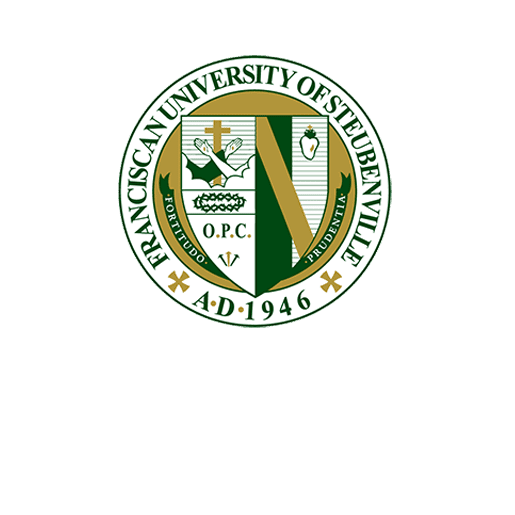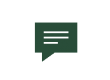How to Install PrintAnywhere on Android
Please note, this will only work while you are on campus connected to Resnet (Students & Faculty/Staff) or FUSNet (Faculty/Staff only). Ensure you are connected to one of these networks before beginning setup!
Step 1:
Open your mobile web browser and navigate to http://print:9163/setup (you can click this link if you are viewing this on your phone)
Step 2:
Select your operating system on the left-hand side. In this case, make sure “Android device” is selected and highlighted in green
Step 3:
Download the “Mobility Print App” and follow the steps on the page to finish setup.
Step 4:
When prompted for credentials, use your AccessFUS credentials.