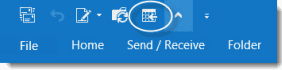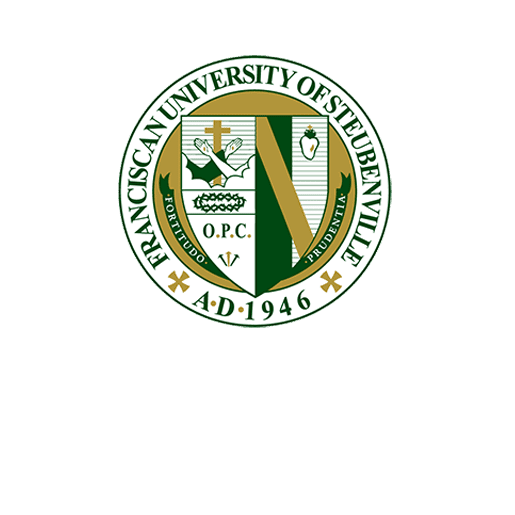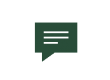Customizing your Outlook Quick Access Toolbar
The Quick Access Toolbar is a customizable toolbar that contains a set of commands that are independent of the tab on the ribbon that is currently displayed. In the following scenario, a Today button is added to the Quick Access toolbar which returns the Outlook calendar to the current date.
ISSUE:
You are working in Outlook Calendar and want to return to today’s date.
SOLUTION:
Add the “Today” icon to the calendar’s Quick Access Toolbar
Step 1:
Find the Quick Access Toolbar (QAT)
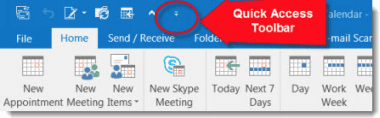
Step 2:
Click on the Customize Quick Access Toolbar icon in red circle.
Drop down box appears > left click on “More Commands”
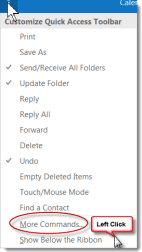
Step 3:
The Customize Quick Access Toolbar box opens
Left click on the little down triangle next to Popular Commands
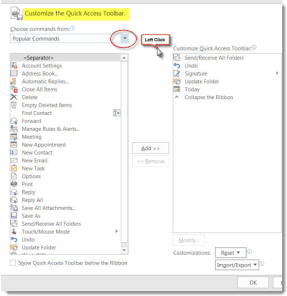
Step 4:
New Window appears, left click on Home (Calendar) Tab
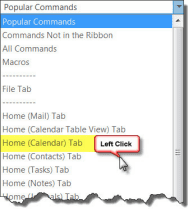
Step 5:
New window opens with a list of all the calendar options to add to customize the Quick Access Toolbar
- Scroll down the list in the left column and left click on Today.
- Next click on the Add button in the middle of the page to move Today into the right column.
- Click OK at bottom of screen. The Today icon will now be added to the Quick Access Toolbar.
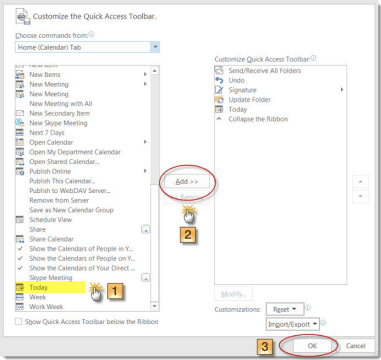
Step 6:
Now wherever you are in the Outlook Calendar, to return to today’s date just click on the Today icon on the Quick Access Toolbar.