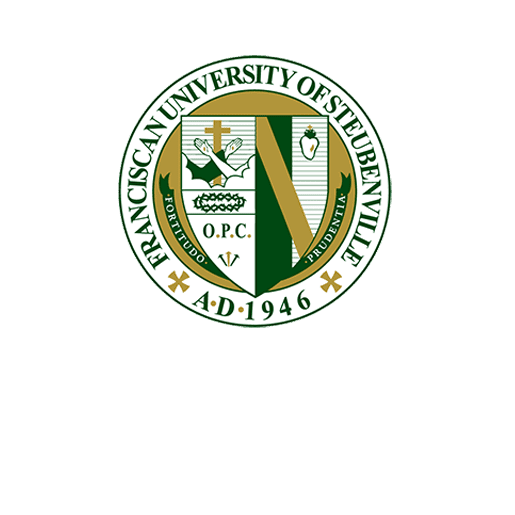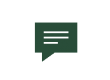Fixing Print Job Not Showing on the Printer (Mac only)
If your request is not showing up in the print queue on a printer, follow the steps below to fix the issue:
Step 1:
Click the “PrintAnywhere” icon in the dock.
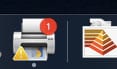
Step 2:
Look for the job in the resulting popup that says, “Hold for Authentication” and click the refresh button.
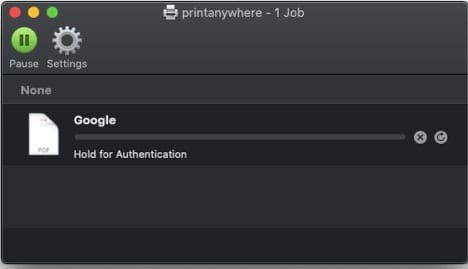
Step 3:
Enter your AccessFUS username and password, and choose the “Remember this password in my keychain” option (If you leave this unchecked, you will need to remember to follow the steps in this post every time you print).
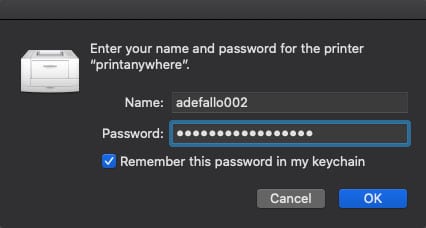
Step 4:
Your print job should now appear in the queue within two minutes or so.